MicroStrategy Analytics Enterprise 9.4.1 Administrators can configure different basemaps for the ESRI Maps widget and visualizations for cloud based ESRI maps and on-premise ESRI maps.
A basemap in ESRI terminology is the background map image displayed when configuring either markers, areas or density maps as shown below:

In the Image above the World Light Gray Base was used to demonstrate this functionality.
MicroStrategy 9.4.1 supports two ways of deploying ESRI, and each configuration requires different procedures to configure a customized basemap.
The following list of maps is hosted by ESRI, if any of the maps becomes unavailable contact ESRI for support. MicroStrategy is not responsible for the maintenance of these maps :
|
Basemap Name
|
Sample Image
|
WebMapID/Basemap URL
|
|---|---|---|
|
World Imagery
|
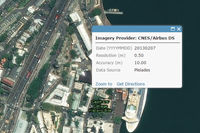 |
|
|
Ocean Basemap
|
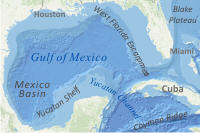 |
|
|
Topographic
|
 |
|
|
Streets
|
 |
|
|
National Geographic Map
|
 |
|
|
Light Gray Canvas
|
 |
|
|
DeLorme World Basemap
|
 |
|
|
Physical Basemap
|
 |
|
|
Shaded Relief
|
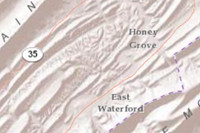 |
|
This list can change at any moment for the most up to date information check the following URL:
http://www.arcgis.com/home/gallery.html#c=esri&t=m
Steps to modify the esriConfig.xml
- Locate the esriConfig.xml file under the following location:
$MSTR_WEB_HOME/WEB-INF/xml/config/esriConfig.xml
Make a back up this file.
- Depending on the ESRI configuration in place follow the next steps:
For Cloud Maps: Find the <webmap> node and replace the id parameter with the desired map listed above. An example is shown below for the Light Gray Canvas:
<webmap id="8b3d38c0819547faa83f7b7aca80bd76" default="true"/>
For On-Premise Maps: Find the <bm> node and replace the value for the desired URL listed above. An example is shown below for the Light Gray Canvas:<bm key="default">http://services.arcgisonline.com/Arc
GIS/rest/services/Canvas/World_Light_Gray_Base/Map Server</bm> -
Save the file
-
Restart the Web Server.
Important Note: Additional webmaps and on-premises maps can be created by arcgis.com users who have an active account. For example, if the user has an on-premise ESRI server, multiple additional basemaps can be purchased and hosted in this server. For webmaps, other basemaps are available to paid users in arcgis.com.
