Today i would like to discuss about the keyboard shortcuts that can be used for ease of use or quick access to some functionality than navigating by multiple clicks on the software/product
I’m sure, keyboard usage users would love these tips
Tableau
Grid Resize
- i feel this is key to know as a developer or might come across quite frequently
| Description | Windows Shortcut | Mac Shortcut |
| Smaller Cell Size | Ctrl + B | Command + B |
| Bigger Cell Size | Ctrl + Shift + B | Command + Shift + B |
| Make rows narrower | Ctrl + Left Arrow | Control + Command + Left Arrow |
| Make rows wider | Ctrl + right arrow | Control + Command + right arrow |
| Make Columns shorter | Ctrl + down arrow | Control + Command + down arrow |
| Make Columns taller | Ctrl + up arrow | Control + Command + up arrow |
Other Tips
- Some of the other shortcuts that i feel would be helpful while working with Tableau Desktop
| Description | Windows Shortcut | Mac Shortcut |
| New Workbook | Ctrl + N | Command + N |
| New Worksheet | Ctrl + M | Command + T |
| Switch in & Out of Presentation Mode | F7, Ctrl + H | Option + Return |
| Connect to data source | Ctrl + D | Command + D |
| Refresh data source | Ctrl + F | Command + F |
| Swap Rows and columns | Ctrl + W | Control + Command + W |
More shortcuts can be found in below Tableau site link
https://help.tableau.com/current/pro/desktop/en-us/shortcut.htm
MicroStrategy
For Free-form & Auto Layout
| Description | Windows Shortcut | Mac Shortcut |
| Multi Select Containers on the canvas or in layers panel | Shift + Click | Shift + click |
| Move Selected Containers | Arrow keys | Arrow keys |
| Disable smart snap guides | Ctrl + drag | Command + drag |
| Delete the selected container on the canvas | Delete | Delete |
MicroStrategy Developer
| Windows Shortcuts | Descriptions |
| Ctrl + U | Update Schema |
| Upon Right click + N + B | New Attribute |
| Upon Right Click + N + A | New Fact |
| Upon Right click + N + M | New Metric |
| Upon Right click + N + R | New Report |
| Upon Right Click + N + I | New Filter |
| Upon Right Click + N + P | New Prompt |
| Upon Right click + N + E | New Document |
| Within Report/Grid editor (F11) | Show/Hide Grand Total |
| Within Report/Grid editor (F12) | Show/Hide Thresholds |
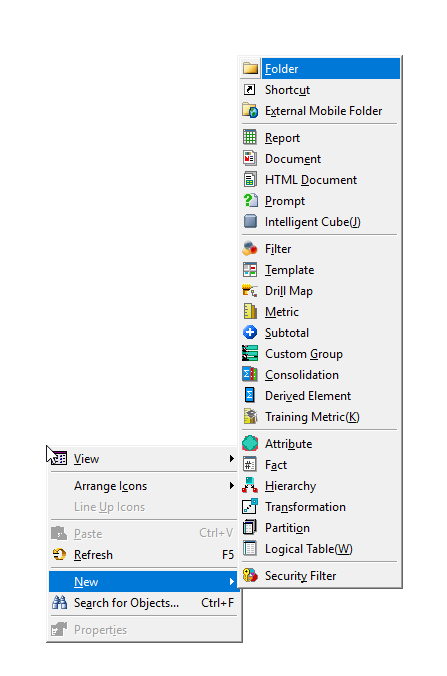
Power BI
Frequently used shortcuts
| Description | Keyboard Shortcuts |
| Move focus between section | Ctrl + F6 |
| Move focus forward in section | Tab |
| Move focus backward in section | Shift + Tab |
| Select or clear selection of an object | Enter or spacebar |
| Multi-select objects | Ctrl + spacebar |
On Visual
| Descriptions | Keyboard Shortcuts |
| Show data | Alt + Shift + F11 |
| Show or hide tooltip | Ctrl + H |
| Clear Selection | Ctrl + Shift + C |
https://docs.microsoft.com/en-us/power-bi/create-reports/desktop-accessibility-keyboard-shortcuts
Additional Tips for DAX
Guy In A Cube is an great team sharing tons of beautiful Power BI videos that will make you wonder how easy the tool is.. I love their videos very much & Do take time to watch the below video – lot of cool tricks exists within Power BI 🙂
You may wonder why these shortcut exists – if you’re really an coder will know the beauty of these cool tips
- Comment a line of code or multiple lines of code
- Un-comment a line of code
- indentation for spacing to be followed
- Copy line of code
- Access start & end of the function you’re working upon
- Easily updating multiple lines of text (Find & Replace feeling)
- Increase + Decrease of font size
Easy to view all of them on Power BI Desktop is Shift Key + ?
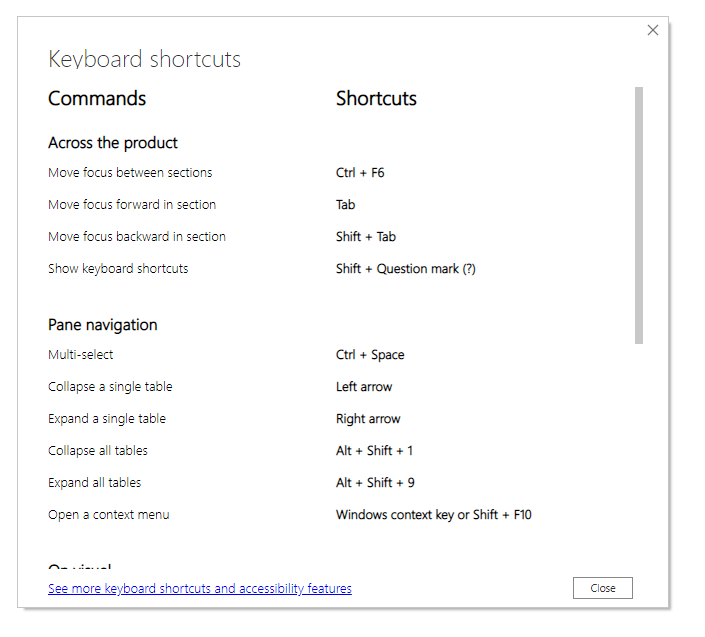
Qlikview
Qlik has tons of shortcuts as well & will post the reference link below for each access
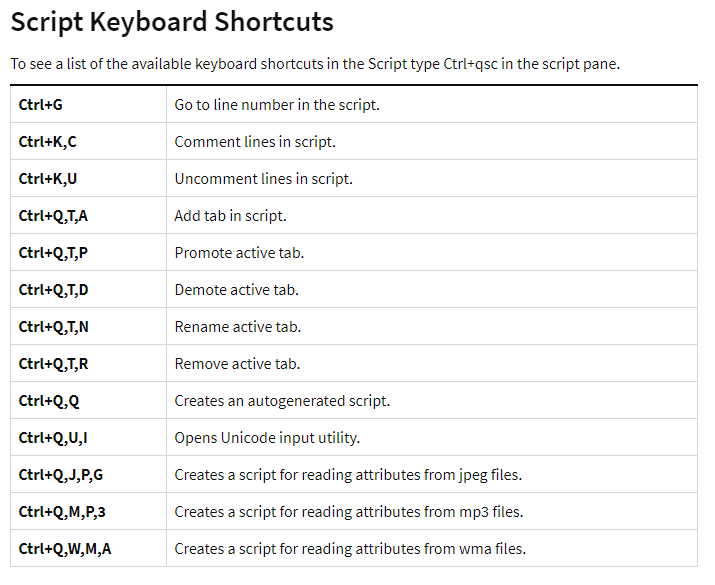
Hope this post helped the developers or business analysts to work with the tool easily and seamlessly! Enjoy Reading!!

