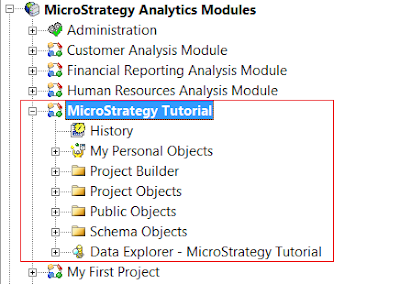A Project is the intersection of a data warehouse ( which means the actual data source for our reports/dashboard/ other objects ), a metadata database ( which means the objects that we create in MSTR will be stored into Metadata database ), and a user community ( which means – the user who’ll be accessing the project )
Project ==> ( DWH + MD + User Community )
While expanding the Project –> you’ll be able to see the below folders;
– History
– My Personal Objects
– Public Objects
– Schema Objects
– Data Explorer
History:
You use this folder to retrieve the scheduled reports. This folder is available only if you use Intelligence Server.
My Personal Objects:
You use these folders to store objects you create, that are only visible to you. You can always create additional subfolders here.
Public Objects:
This folder contains objects that can be viewed by all users, depending on their permissions and privileges ( ACL plays the role here – will explain about ACL in forthcoming days ). The Public Objects folder contain numerous sub folders that are organised by object type. Few are listed below,
– Templates
– Drill Maps
– Reports
– Filters
– Prompts
– AutoStyles
– Metrics
– Documents
– Consolidations
– Custom Groups
– etc..
Schema Objects:
This folder contains objects that represents the business data model such as;
– Facts
– Attributes
– Hierarchies
Also it has several other objects of types like;
– Functions & Operators
– Transformations
– Tables
– Partition Mappings etc…
Data Explorer:
This browsing tool contains hierarchies that enable you to navigate the warehouse data and relationships for the project.
Note: To enable Data Explorer folder in Desktop –> Tools –> Desktop Preferences –> Categories –> Desktop –> general –> Check both the options if required “1.Show the data explorer in the desktop, 2. Display the system hierarchy in the Data Explorer” options.
Hope it helps everyone about the key objects/folders available in MicroStrategy Project!!
Have a Good Day!!