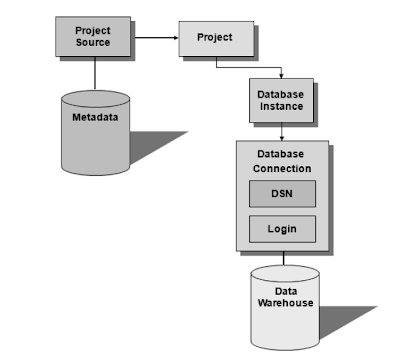– Configuring the project metadata
– Configuring project connectivity
– Creating the necessary schema objects using the project creation workflow
– Updating the project schema
Configuring the Project Metadata
The first that you need to perform is to configure the metadata for to build your required objects for the reporting needs.
You create a MicroStrategy project inside a metadata that stores all of its information. You can store any number of projects within the same metadata.
When you are ready to create a project in MicroStrategy Architect, you may have an existing metadata in which you want to create the project. If not, before you can begin to build the project, you have to configure the project metadata.
The metadata is a relational database with a predefined structure that consists of 23 empty tables known as the metadata shell. As you create a project and continue to add to it, you populate these tables with information.
The below diagram depicts the connectivity between metadata to the project source & how the project plays a role inside the project source. Note: Can have n – no of projects inside the project source & metadata stores them by having a unique project id for each. Also please note that whatever we create inside the MicroStrategy Desktop/Web –> it gets stored in the metadata with the unique object id. You can see to it in the metadata tables ( if interested :):) )
Configuring Project Connectivity
After you configure the project metadata, the next task is to configure project connectivity to the metadata and data warehouse in MicroStrategy Desktop. This helps you to point the project to the actual data warehouse where we have the live/historical data in it & from it – we will be delivering the reports/dashboards to the end users with the help of MicroStrategy Desktop interface to build & deploy them in MicroStrategy web/Mobile.
The project creation assistant for reference : ( will explain about this process shortly )
Creating the Schema Objects
After you configure project connectivity, the next task is to create the project itself. Creating the project involves creating the project object and the necessary schema objects in the appropriate metadata (project source) using the appropriate data warehouse (database instance). There are various schema objects to create & work with it ( as i said earlier itself about the types of schema objects available )
Updating the Project Schema
After you finish creating schema objects, the last step in creating a project is to ensure that the project schema is updated. The project schema consists of all the schema objects in a project. It is an internal map that MicroStrategy Architect uses to keep track of table sizes, fact levels, attribute relationships, and so forth.
When you make any changes to schema objects—adding, modifying, or deleting them—you have to update the project schema. This update indicates to MicroStrategy Architect that the definitions of schema objects have changed and need to be loaded into memory.
ie) Changes to schema object definitions are written to the metadata when you save the objects. Changes to other components, such as table keys, fact entry levels, and logical table sizes, are not written to the metadata until you update the project schema.
Will explain about the each of the above mentioned process in detail in the coming sessions!!
Have a Good Day!!