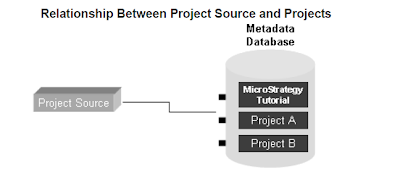The highest level icon in the folder list of MicroStrategy Desktop is the Project Source. Project Sources are highest level objects in the MicroStrategy environment. A project source represents a connection to the metadata database ( for 2 tier – as discussed earlier ) or a MicroStrategy Intelligence Server ( for 3 tier or n – tier –> as discussed earlier ).
Through a project source, you can create, manipulate and administer MicroStrategy projects. The relationship between a project source / metadata database / projects is shown below;
– A Project source represents connection to the metadata database
– A metadata database contains one or more MicroStrategy projects.
So, the above relationship depicts a direct project source (ie) 2- tier project source.
– The first tier is MicroStrategy Desktop
– The second tier is Metadata database
This type of project source points directly to the metadata database.
Another type of project source is known as a Server project source (ie) 3-tier project source.
– The first tier is MicroStrategy Desktop
– The second tier is MicroStrategy Intelligence Server
– The third tier is metadata database
This type of project source points to intelligence server which in turn points to the metadata database.
Each of them is shown clearly in the below image ( their icon representations in MicroStrategy Desktop )