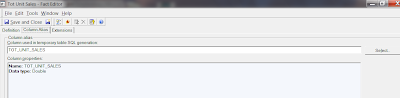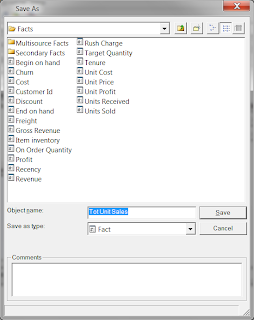I believe, now that you will have some basic knowledge on what cases facts are required for our business cases. ( basically the measures –> profit,revenue, gain, loss, etc… that come from fact tables mostly )
Several ways to access the fact editor —————————>
1) File –> New –> Fact
2) Tool bar –> you can select from the tools sections
ie) if your into the Schema Objects –> Facts folder –> then you will see directly Fact icon in toolbar
else, you might need to select from the drop down
3) You can also select the fact editor , by right clicking the right pane white sections & click New –> fact
4) If your quicker with working on keyboard 🙂 –> You can click ALT + F + N + A
(or) Right click the white space area –> N+A would get you the fact editor
Here goes the fact editor –> screen, where you would need to pull the measure/fact columns to the expression area
In above screen, i’m going to create “Total Unit sales” fact using the fact column from CITY_CTR_SLS fact table into the fact expression place & click ok with Automatic mapping itself
Mapping:
– Automatic –> it would pick automatically the source tables selection ( provided you have the same column name in the other fact tables
– Manual –> there would be scenarios where you will have different column names with same behavior ( Heterogeneous facts ) (or) cases like you might need to explicitly un check certain source tables –> during that course of time, you can go for manual mapping
Now that, i have created a simple fact with “Total Unit Sales” –> Automatic mapping & hence source tables got selected automatically.
Also fact editor gives you 3 tabs –> Definition/Column Alias/Extension ( which i’ll discuss in coming sections )
Here in the above screenshots, it picks the appropriate column alias on its own. There could be cases, where we might need to subtract 2 dates ( Start Date – End Date = Integer count ) –> so we might need to explicitly change the column alias to integer , so that SQL engine works correctly & gives you the expected output.
Extensions are used when you need to explicitly require your fact to work through so and so tables ( such as a fact which is at Customer level, but you are in need to look at other level from different tables –> then you might need to extend or degrade the fact to act accordingly –> I’ll provide a very good tech note on working with this in coming sessions –> that would be classy to go through )
Finally, now that you have created the simple fact & all you need to do is save in the respective Schema Objects/Facts folder
I would advise always to follow proper folder groupings for each and every object you work with in MicroStrategy. That would help for the end users to work with or understand how our metadata is well structured.
Note: If you have created a metric out of this fact –> then you would need to update the schema –> before using them in reports –> only then your metadata gets updated and gives you the results.
So keep a point that, whatever schema objects you create in Desktop –> All you need to do is, update the schema without fail…
Have a Good Day!!