If you would like to highlight an metric or attribute value on a report/document/dossier, you could do that easily with MicroStrategy.
E.g.
- Metric : Revenue > 10000 DISPLAY GREEN, ELSE RED
- Attribute : YEAR = 2019 DISPLAY RED, ELSE GREEN
What are the types of threshold available :
- Metric Threshold (Individual Value & Subtotal or Together can be applied)
- Attribute Threshold
What are the options available :
- Change font color of value
- Change background color of value
- Change/Replace with different value altogether
- Change/Display with Symbols
- Change/Display images
Metric Threshold
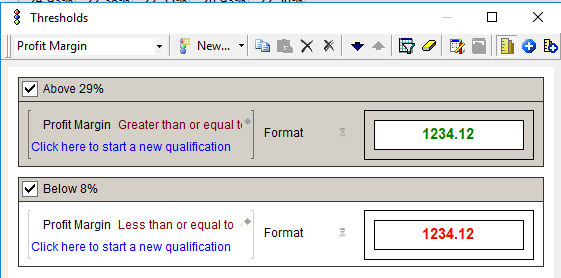
Options available here are below :

- Icon 1 (Metric icon): Applies to metric value only
- Icon 2 (Subtotal Icon): Applies to Subtotal value only
- Icon 3 (Metric + Subtotal Icon) : Applies to Metric Value & Subtotal
Attribute Threshold

Options Available:
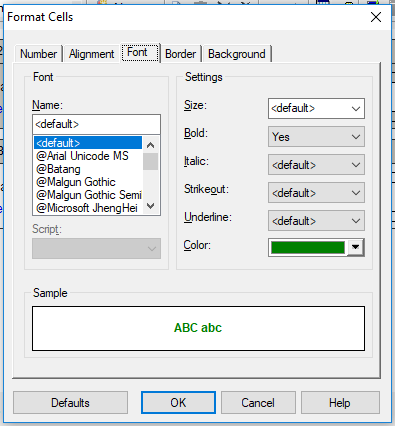
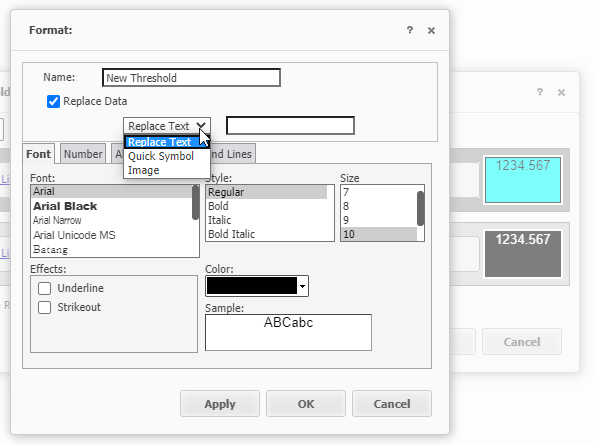
2. Quick Symbol
3. Image
Tip: You can even use different fonts to achieve respective symbol than using actual image
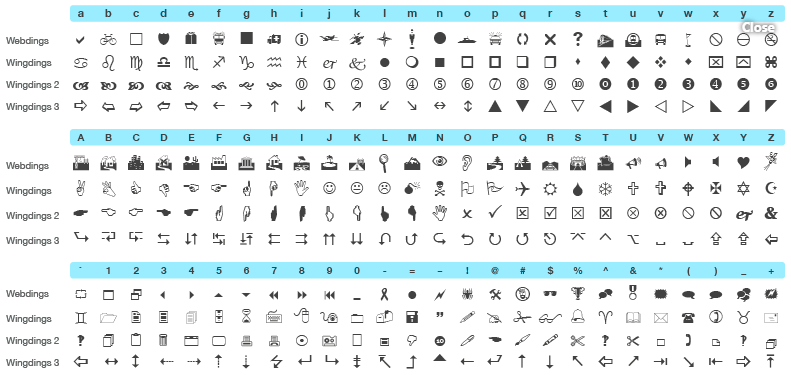
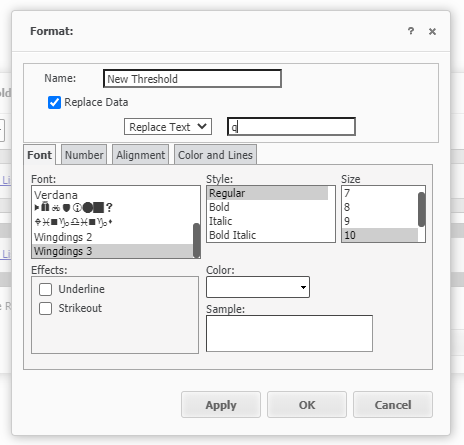
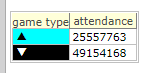
Another Tip: If you’re on Web – then you can use “Visual Threshold” to easily apply the conditions

Image Threshold:
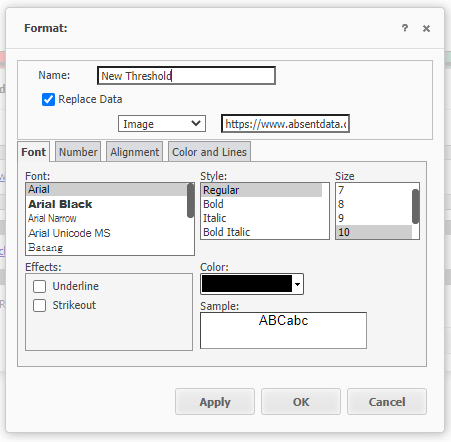


Hope you liked these tips to apply threshold on Reports today!
Will share more on Dossier in upcoming posts!
Enjoy Reading!


Good article. Wingdings is something new from the article, thanks for sharing.